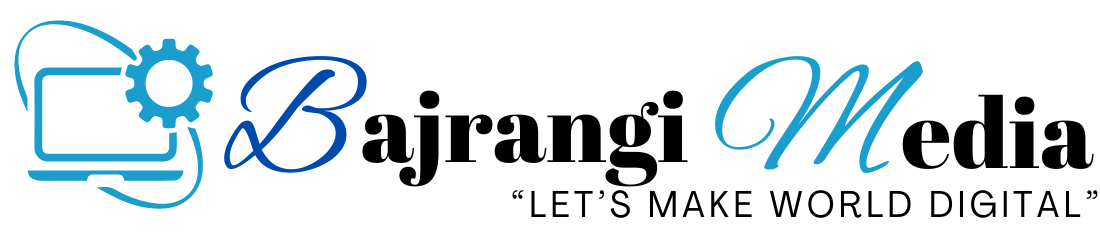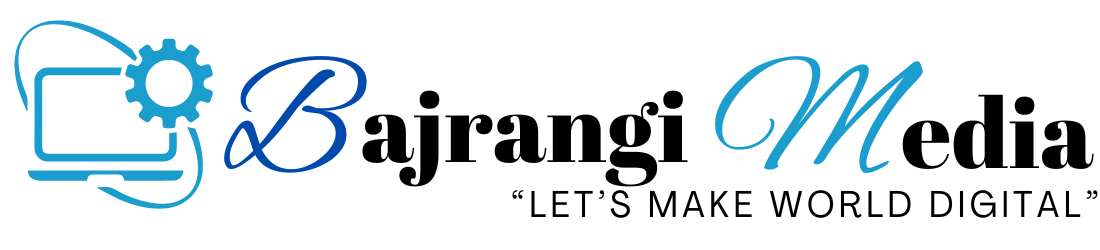In This article I am going to tell about how to create a website on WordPress, So you’ve decided to create a website and have chosen WordPress as your platform, WordPress is an excellent choice for both new and experienced developers, with a user-friendly interface and a wide range of customization choices. This guide will follow you through the process of creating a website using WordPress, from start to finish.
What is WordPress?
WordPress is an open-source, free content management system (CMS) that helps you create and handle websites. It is one of the most popular website-building platforms worldwide, supporting millions of websites across every industry and objective
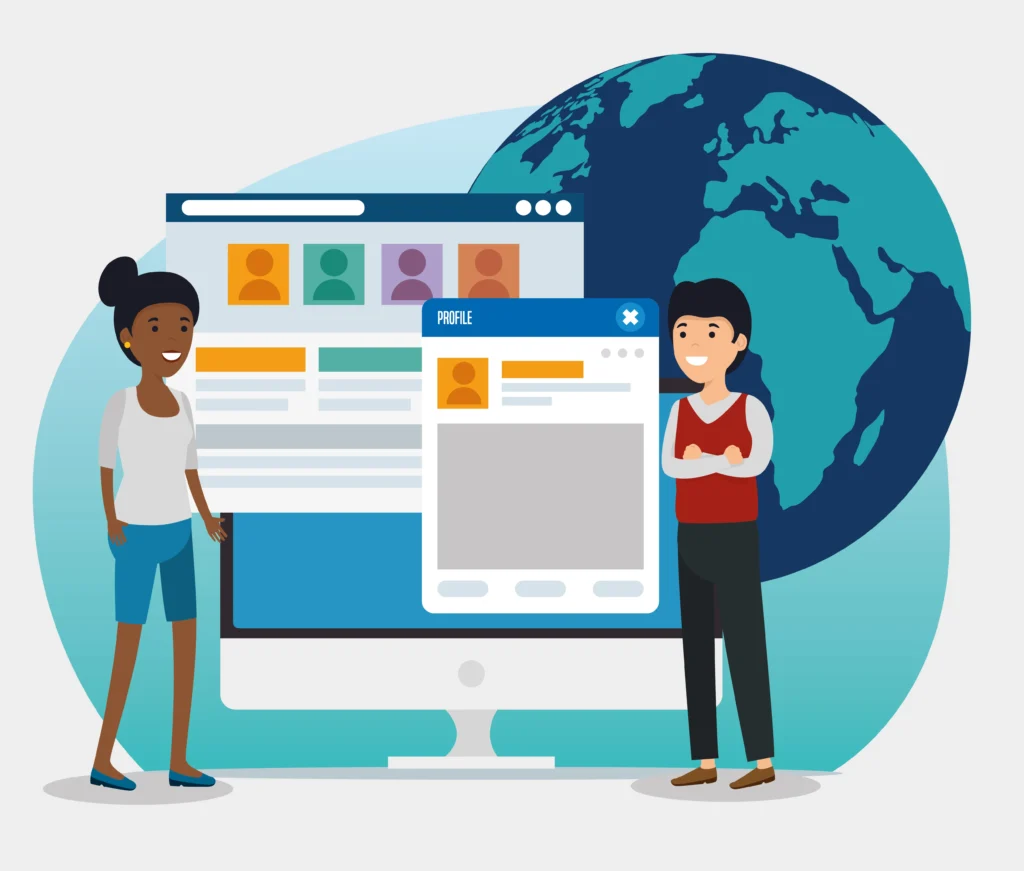
What Is a Website?
A website is a collection of web pages, usually accessible over the Internet. These websites are often linked by hyperlinks and hosted on a web server. Website can serve a range of functions, including information, entertainment, communication, and business dealings.
When it comes to creating a website, one of the first things you’ll need to take hosting and a domain name. These two components are essential to creating an online presence while making your website accessible to people from all over the world. In this tut
oral, we’ll walk you through the process of selecting the right hosting company and domain name for your website, as well as present some examples to help you understand the process.
Step 1: Purchase a Domain Name and Hosting Plan
If you haven’t done so before, get a domain name for your website. Most hosting companies provide domain registration as part of their hosting packages. Choose a hosting package that meets your needs, such as shared hosting, VPS hosting, or managed WordPress hosting.
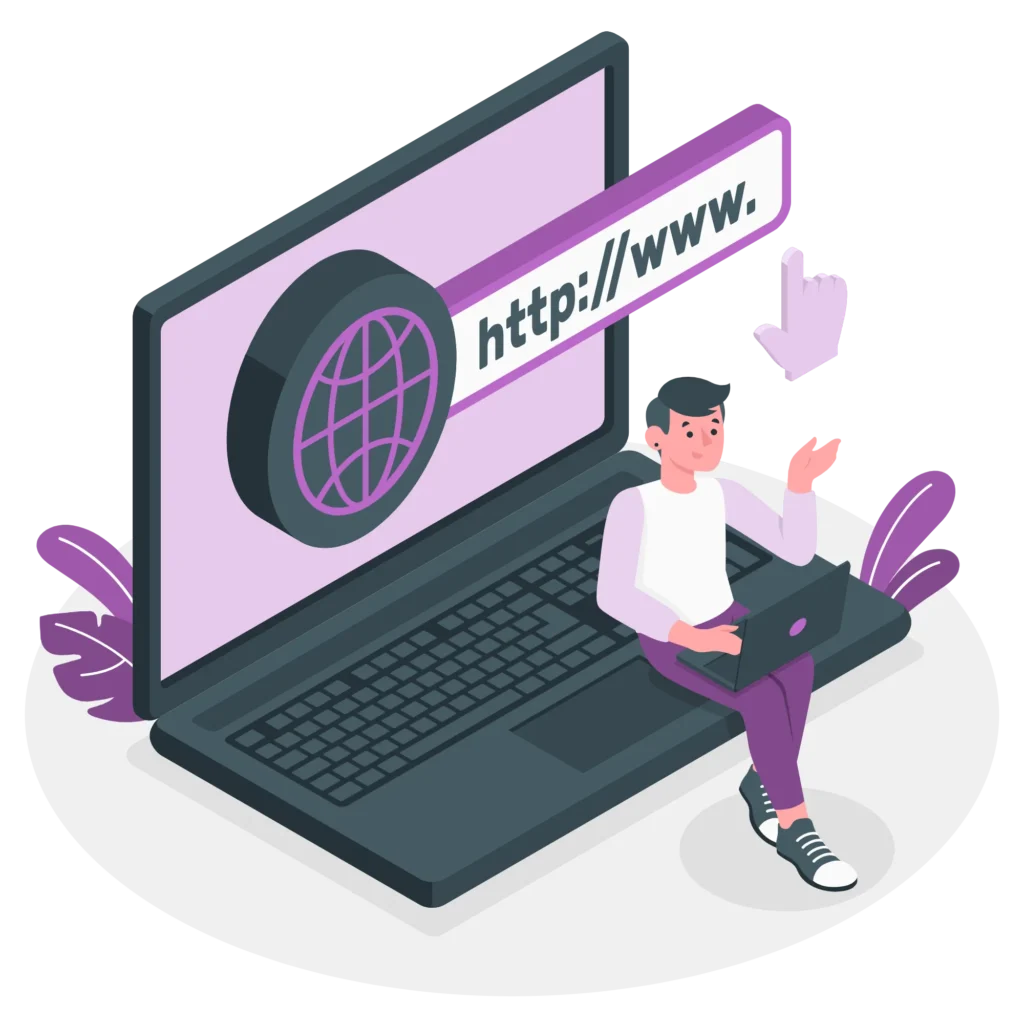
What is a Domain Name?
A domain name is the unique address people type into their web browsers to access a website. It provides your website’s online identity, much like a street address directs people to a place of business. In the URL “www.example.com,” “example.com” is the domain name.
Assume you’re building a new bookstore called “Book Haven.” To create your online identity, you choose to register the domain name “bookhaven.com.”

What is Hosting
Web hosting is a service that allows people and companies to make their websites open through the Internet. Websites are hosted or stored on servers, which are powerful computers that store and distribute website files to users’ browsers when they enter the domain name.
Using the bookstore analogy, web hosting is comparable to renting mall space for a physical store. Online, your website data (such as HTML, CSS, photos, and videos) are kept on servers provided by a web hosting company.
Step 2: Enter your web hosting account.
After buying a hosting package, access your hosting account’s control panel (cPanel). When you sign up, you will normally receive login credentials via email.
Step 3: Set up a database.
WordPress uses a MySQL database to store website content. In cPanel, navigate to the “MySQL Databases” or “Databases” area and create a new database. Make a note of the database name, username, and password, since you will need these during the installation process.
Step 4: Download WordPress.
Visit the official WordPress website (wordpress.org) and download the most recent WordPress version. Once downloaded, unpack the ZIP file into your PC.
Step 5: Upload the WordPress plugins to your hosting account.
Connect to your hosting account with an FTP program (such as FileZilla) and upload the downloaded WordPress files to your website’s root directory (often the public_html directory). Alternatively, if your hosting provider has a file manager, you can upload the files straight from cPanel.
Step 6: WordPress install.
Start your web browser and go to your domain name (e.g., www.yourwebsite.com). You should see a WordPress installation process. Select your favorite language and click “Continue.” Enter the database information you created before (database name, username, password, and database host) and click “Submit.”
Step 7: Finish your WordPress Installation
To complete the installation, just follow the on-screen directions. You will need to input your website’s name, admin username, password, and email address. After that, click “Install WordPress.”
Step 8: Log in to Your WordPress Dashboard
After the installation is complete, navigate to www.yourwebsite.com/wp-admin to access your WordPress dashboard. Enter your admin username and password that you created during the installation process.
Step 9: Design your website.
Congratulations! You have successfully installed WordPress. Now you can begin customizing your website by selecting a theme, installing plugins, creating pages and posts, and changing settings to your liking.
Installing WordPress manually provides you more control over the setup process and allows for customization to meet your requirements. If you prefer a simpler strategy, multiple hosting companies provide easy installation alternatives that automate much of the process for you.
Choose a Theme
WordPress provides thousands of free and premium themes to choose from. Search the themes directory in your WordPress dashboard to find a theme that matches your website’s goals and design.
Adding Content
WordPress allows you to easily generate pages, posts, photos, and other multimedia material for your website.
Conclusion
WordPress’ simple design and rich editing options make creating a website easier than ever. By following the steps in this guide and experimenting with different themes and plugins, you can create a professional-looking website that reflects your unique style and personality. Happy creating!
Frequently Asked Questions (FAQs)
Q: Can I use WordPress to create an e-commerce site?
A: Yes, WordPress has plugins like WooCommerce that allow you to easily develop fully working e-commerce websites.
Q: Do I need coding skills to use WordPress?
A: No, WordPress is designed to be simple to use, and you can build a website without any coding experience. However, basic HTML and CSS expertise can be useful for further customization.
Q: Is WordPress SEO-friendly?
A: WordPress is known for its SEO-friendly abilities. SEO plugins such as Yoast SEO can help you improve your website’s search engine ranking.
Q: Can I add more functionality to my WordPress website?
A: Yes, WordPress has a large number of plugins that allow you to add practically any functionality to your website, from contact forms to social media integration.